Browse by Solutions
Browse by Solutions
How do I customize reports in leads app?
Updated on March 5, 2020 03:50AM by Admin
Reports are an integral part of any business. The report provides detailed and informative data about the leads. Using this data, you can create a new business strategy or analyze the health of your enterprise. Apptivo CRM provides Reports in various modules that can be customized or configured as per your business requirement. You can configure the report setting in order to hide or show your reports. You can also set access privileges to certain employees to view the reports.
Steps to Customize Reports
- Log in and access Leads App from your universal navigation menu bar.
- Click on the “More” icon and select “Settings” located at the app header bar. Select General drop-down and select Reports from the left navigation panel.
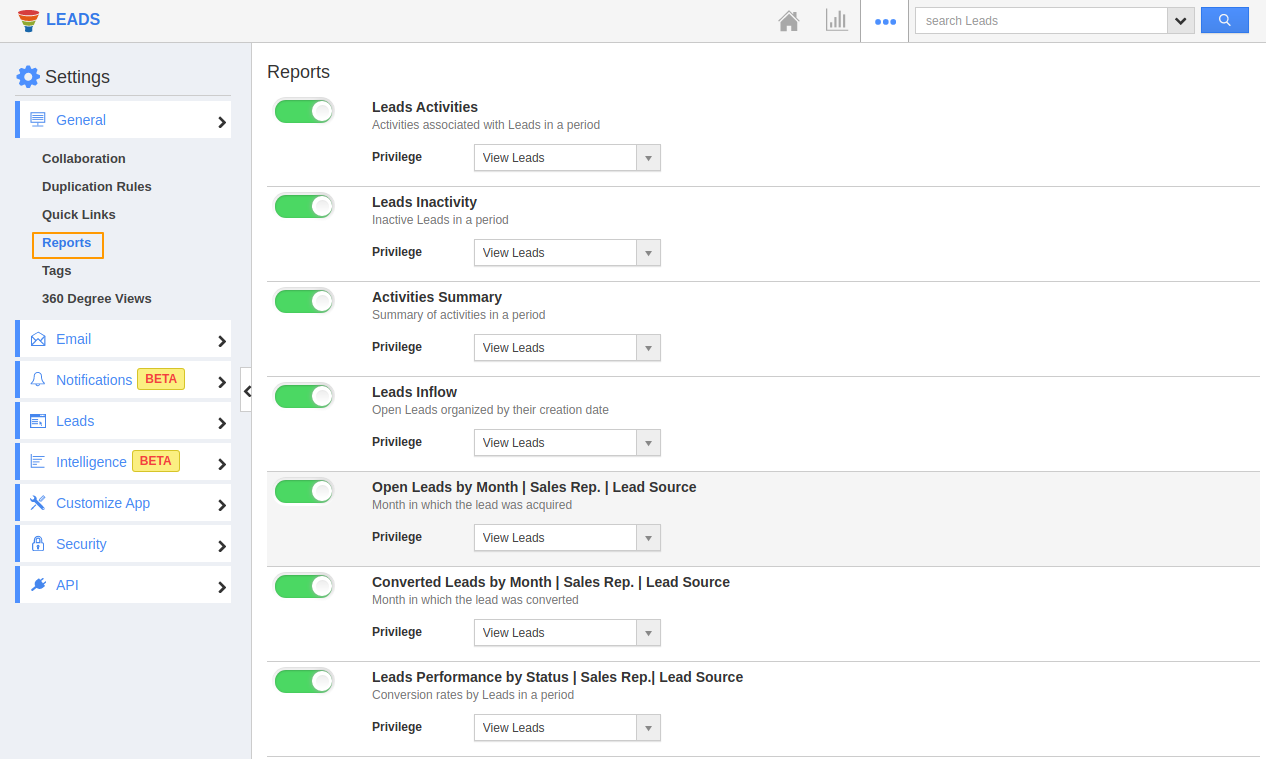 |
- You can view the different reports available in the Leads App.
- By default, all reports will be in Show status and visible to all.
- You can hide a report completely or set privileges on who can access it.
Instance 1: When a Report is Disabled
By disabling the toggle on a particular report, you can hide the Report from the Reports section of the Leads App. Some reports may not be required for your business. In those cases, you can disable the toggle.
Consider disabling the Leads Inactivity Report.
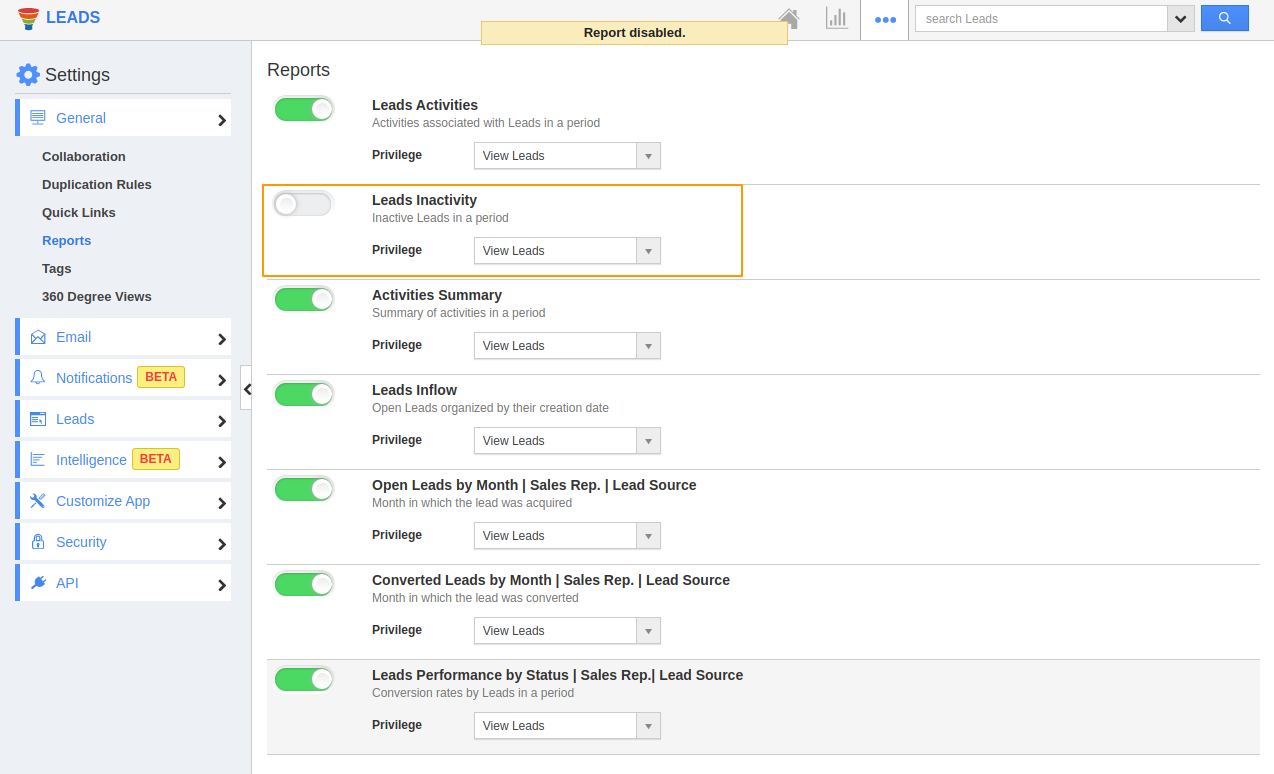 |
On disabling, navigate to the Reports page of the Leads App. You can see the report is not available.
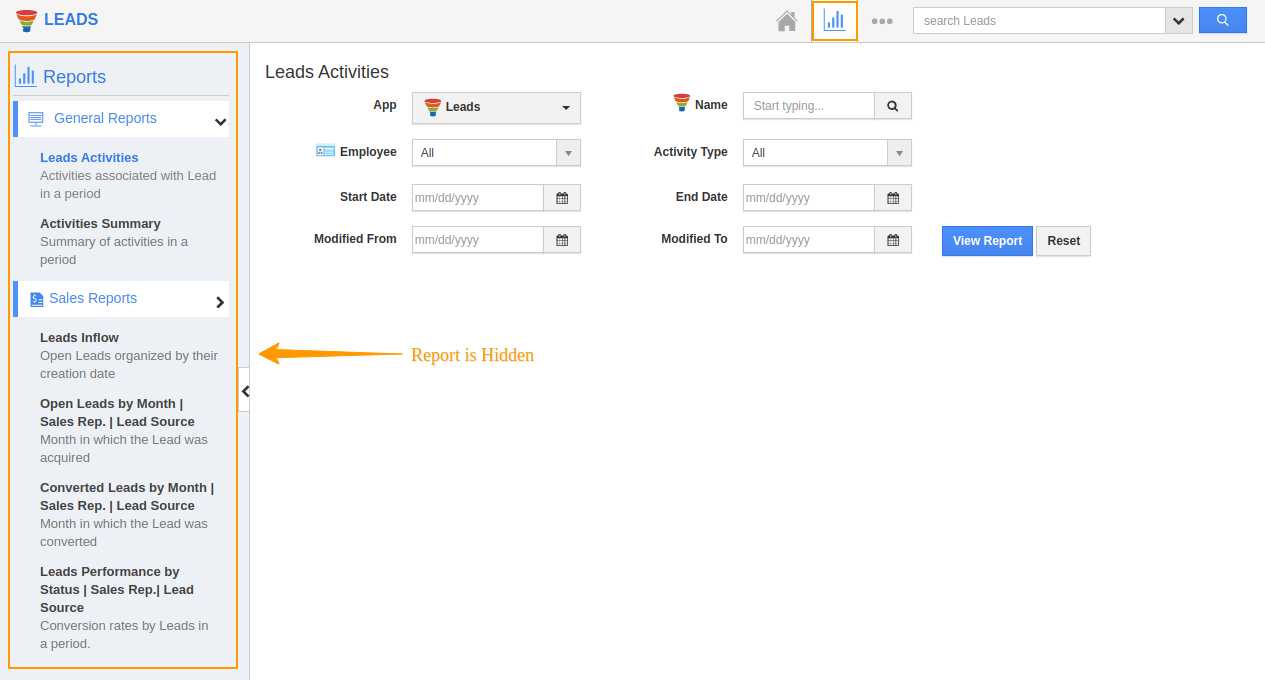 |
Instance 2: When a Report has restricted access
You can make use of the privileges feature to configure restricted access for Leads Report. The privileges are set from the Employees App. Only those employees who have the configured privilege can access the Report. Others do not have access. This is very handy when you want important information to be within a particular circle.
Consider setting the privilege as View Leads for Leads Activities Report.
 |
There are two Employees, Caroline and Peyton. Caroline has the View Lead privilege while Peyton does not have it.
 |
When Peyton wants to view the report. You’ll notice that the Report is hidden for her.

